
Encrypted Emails from CWA
Below you will find details on how to open the encrypted emails you receive from CWA and how to reply to the messages.
The College of West Anglia uses Office 365 Message Encryption to help secure emails with sensitive content.
To open an encrypted message
A member of the college can send a message that is encrypted by Office 365 Message Encryption and it will be delivered to a recipient’s inbox just like any other email message, but it contains an HTML file attachment. Below you can see what the email will look like.

After opening the attachment, the recipient can sign in or use a one-time passcode to view the message on the Office 365 Message Encryption portal.
The email includes instructions for viewing the encrypted message, as shown below.

From here, the recipient can choose to sign in with:
- A work account associated with Office 365
- With a Microsoft account
OR
Alternatively, the recipient can choose to use a one-time passcode if they don’t have either of these and don’t want to create a new Microsoft account.
In both cases, follow the on screen instructions which will guide you to successful login.
Please note: The email can only be accessed by a person that is an addressee within the email.
After signing in, the recipient can view the contents of the encrypted message.
To reply to an encrypted message
Once the recipient is viewing the message in the secure email portal, they can reply to the message directly.
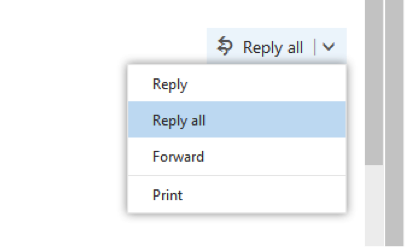
- Choose Reply or Reply All
- On the page that appears, type a reply and choose Send.
- An encrypted copy of the reply message is sent to the original recipient.
There are no articles in this category. If subcategories display on this page, they may have articles.

